A Complex Challenge to Simplify
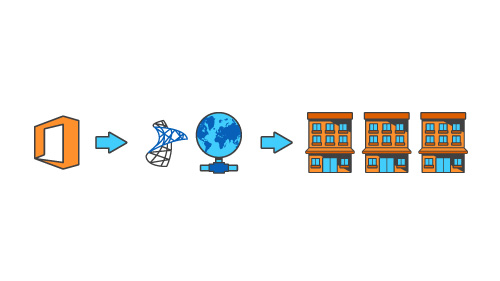
My friends tell me when I meet a challenge to call it an opportunity. That’s how I look at deploying and updating Office 365 using SCCM—an opportunity to make something that looks complex and difficult into something simple and easy.
Office 365 Click-to-Run is simple for home users and small businesses updating over the Internet, but it can be complicated to deliver it on premise using SCCM. You can’t skip or delay the updates because every month Microsoft will deliver new security updates for Office 365. Some of the challenges this creates are:
- You may need to test updates in-house monthly before sending them out to users, to verify that line of business applications integrated with Office 365 work correctly.
- Updates can be very large, and some clients may need the entire distribution source in any given month—not just the current update.
- You must protect the WAN against overload when many clients are requesting Office 365 deployment and update content, a problem exacerbated in environments that don’t have a dedicated DP at each office (operating location).
Microsoft Solves Part of the Problem
Using Microsoft’s Office Deployment Tool (ODT), administrators can synchronize Office 365 updates locally and copy the updates to a central location on premise. By using a GPO or modifying the value of a configuration.xml, clients will avoid going over the Internet by checking the source at the central location and getting the incremental update as needed. This might work well in an organization with a single office (operating location, facility, etc.), but in an enterprise with many remote offices each client would try to connect to the remote source and download the update over the WAN. As we all know, having tens, hundreds or thousands of clients downloading anything over the WAN at once is bad.
Delivering software to clients at remote locations is not a new problem, and is commonly resolved by software distribution tools such as Microsoft System Center Configuration Manager (SCCM). However, the traditional methods require a server at every location to avoid WAN download. Adaptiva OneSite eliminates the need for those remote servers when updating Office 365.
OneSite Solves the Rest
OneSite already allows organizations to remove all of their distribution points with its secure, high-availability P2P network. With OneSite 5.5, Office 365 update support is included out-of-the-box, making Office 365 deployment and updating:
- Superefficient: Only one WAN download per office, using OneSite’s industry-leading predictive bandwidth harvesting technology. (Superefficient isn’t technically a word, but I like it.)
- Super light and fast: We use a proprietary, state-of-the-art differential compression algorithm to reduce source size, using much less bandwidth for that single WAN transfer per office. In our testing, we have seen about a 65% savings in bytes to be sent each month.
- Super easy: It’s built into the product, so no hacks or tricky workarounds are needed.
- Super effective: It solves the problem in every office, not just those with servers. Plus, laptops are handled just as efficiently as PCs—even roaming laptops.
Here’s how it works….
Initial deployment
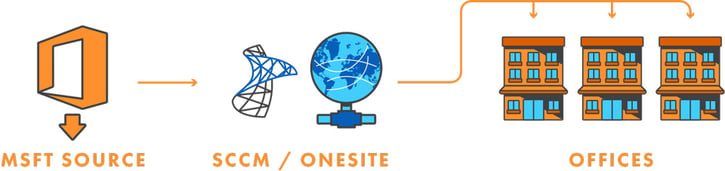
Deploying the initial Office 365 installation using SCCM and Adaptiva OneSite is fairly routine. It involves using the Office Deployment Tool for Click-to-Run to download the version of Office 365 you wish to deploy. Then you create a package and deploy it. As part of the deployment process, you can lay the groundwork for future updates by customizing the configuration.xml, or by using Active Directory Group Policy, to define the location in which the updates will be acquired—local hard disk. More information on managing update settings can be found on Technet.
Setup of Updating Process
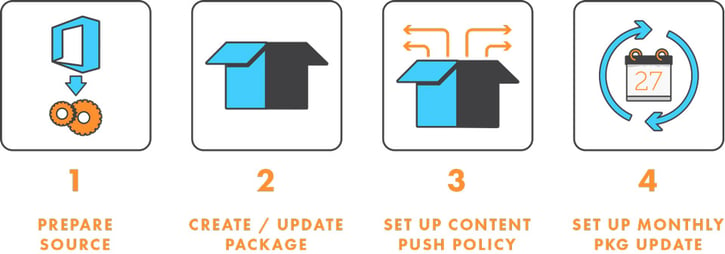
Once Office 365 is installed, the update process has to be managed. As mentioned earlier, OneSite comes with out-of-the-box support for the Office 365 update process. The initial setup is straightforward.
- Prepare a source location on an administrative system in which the updated bits will be downloaded. The Office Deployment Tool will be used to download the source, or the source can be used from the previous Office 365 install.
- Create a package in ConfigMgr to host the content source, which will be used to stage the update files.
- Create a OneSite content push policy to deliver the package contents to each office. The policy is configured to clear previous contents and unpack the contents into the update location on each machine, so clients can get it locally. Only an extremely efficient binary differential is transmitted, and only once to each office. The P2P platform does the rest.
- Optionally setup a schedule for the package to update. The schedule should coincide with when the administrator will resynchronize the Office source with new updates every month. Microsoft currently projects monthly updates.
Managing Updates
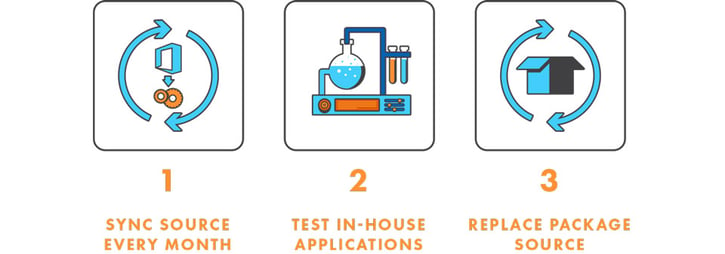
Once you are set up, monthly updates are simple.
- When Microsoft releases an update to Office 365, the administrator can use the Office Deployment Tool to update the Office 365 source.
- The new updates can be delivered to select machines for testing compatibility with Line-of-Business applications and Add-Ins. This assumes you want to conduct in-house testing of the updates before releasing them. If not, you skip this part. Also, if you are using Office 365 ProPlus Current Branch for Business, then you will only need to test for new features every four months. The security updates will still roll out monthly though. Details in this Technet Article. It’s up to every organization to evaluate the options and set their own policy. Whatever your policy, Adaptiva can support it.
- Once the testing is complete, the SCCM package source is replaced with the new files. Once the package is updated in SCCM, OneSite will trigger a synchronization, a differential will be generated, and the content push policy will be triggered to replicate the changes to each office.
Challenge Successfully Converted to Opportunity!
Sure, Microsoft has made things different, and you need to update processes and procedures to keep systems up to date with Office 365 securely and quickly. Don’t worry, SCCM and OneSite have you covered! Not only is OneSite Office 365 updating super easy on the WAN, it’s super easy for systems administrators. You’ve got plenty of other challenges to convert into opportunities, and we’re glad to give you some free time every month by solving this one for you.






