You’ve heard of ConfigMgr Technical Previews (TP’s) right? TPs are monthly editions of Configuration Manager which trailblaze new features and functionality that the Microsoft ConfigMgr product group are working on. Yep you heard me, monthly! If you want to keep up with the always-new goodness, you’ll need a strategy.
TP releases have been around since the inception of Current Branch (CB), with the first version being released on May 4th 2015. From Sept 2015, the previews adopted the naming convention we are familiar with in the CB cadence, namely 1509. As of this article, we are at release version 1908. Some months we are treated to two TP releases, 1908 being a good example of this with release of 1908 and 1908.2.
Microsoft wants you to install a TP in your lab environment, test it, and give them feedback on the features which are being worked on. Feedback can dictate whether a feature will make it, or not, into a CB release. Some features move very quickly from TP to CB, such as application groups or phased deployments. Others, such as the peering features and MBAM integration, take a while to grow and mature before they are ready.
Think it would be cool to push out a TP into your production environment and get all these lovely new features before everyone else? Think again. ConfigMgr TP is not designed to be deployed out to production, it’s solely designed for your lab. It has limitations you need to be aware of:
- Each release of the TP is limited to a 90-day lifecycle before they become inactive. Fear not though, just simply update to the latest TP release within that time to carry on using the environment.
- You can only deploy a standalone primary, so no trialling out a CAS, multiple primaries or secondary site setup.
- A TP is restricted to a maximum of 10 client devices running either Windows 7, 8.1 or 10.
- You can only install an English language version.
- A service connection point can only be installed in Online mode.
- You can’t upgrade from a TP to full-blown, non-TP ConfigMgr.
For a list of all the limitations check out Microsoft’s Technical preview for Configuration Manager doc.
How Can I Get My Hands on All This Goodness?
So your interest has been stirred and you want to install a TP site. No problem. First up you’ll need to get hold of a baseline release of the Technical Preview. Then you can do in-console servicing, just like your CB site.
The latest baseline release of the TP is 1907 and you can download. Make sure you grab System Center Configuration Manager and Endpoint Protection (technical preview branch).
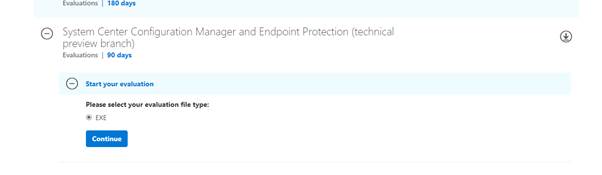
There are many guides out there for installing SCCM, I have a guide for installing SCCM 1511 which is still relevant today at my SCCMentor site, but be sure to check the supported configurations TechNet site for the latest info from Microsoft themselves.
If you want to get ultra-funky, then take a look at installing your TP lab in Azure. Microsoft has documented all the details. It’s as simple as using existing Azure templates to get you up and running in no time.
What’s This Technical Preview Look Like?
On first inspection you won’t notice that much different from a typical CB site but start to dig and you’ll find new menu options and wizard choices as the features are lit up.
One obvious place you’ll notice a difference is in the What’s New menu node. You’ll be sent straight here when you upgrade to the latest TP release. This section gives you a complete run down of the features added in the release.
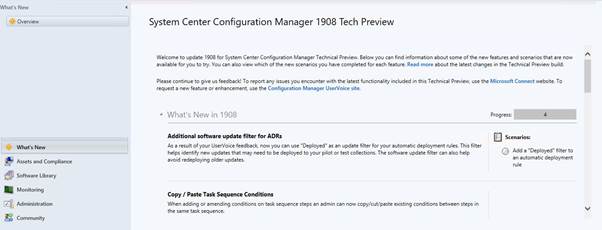
When you’ve completed testing, you’ll green light the feature. Why not become a completist and light up all the lights for that release of TP.
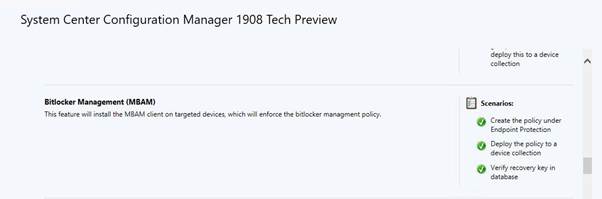
Fear not if you can’t test all the features for that release. You can scroll back through the supported releases and fill in the gaps.

Oh, and what is the support cycle for TPs? Well it’s that 90-day lifecycle I mentioned earlier.
What Kind of Features Can I Expect?
There’s a host of new features introduced each month. Here’s a selection from the last two month’s worth of releases:
- Task sequence performance improvements for power plans. A task sequence (TS) can be run in a high-power plan potentially reducing the time it takes to deploy a TS to devices.
- Additional software update filter for ADRs. Filter out software deployments which have already been deployed from the deployment rule.
- Copy and paste task sequence conditions. ‘Nuff said.
- Improvements to OS deployment. Included is the ability to output the results of a Run Command Line step to a TS and extract a specific image index from an install.wim when importing an upgrade image package, plus more.
- Search the task sequence editor. Yep you heard it right. From TP 1907 you can trial searching through a TS to quickly locate items in your TS.
What’s Coming in Future TPs?
Well this is impossible to predict but I recommend that you take a look at the ConfigMgr Uservoice site to get a feel for the items which have a Started or Planned status as these could be making their way anytime soon.
You can also help shape what’s coming next by registering your own ideas and hoping that the votes rack up for your suggestion. Find some time in your life to fire up a TP lab. Get playing with these funky features and stay current just like all the cool kids!





