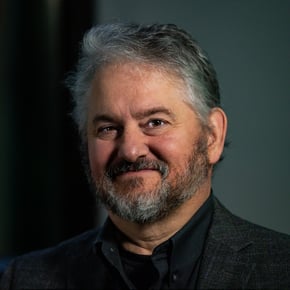Common thinking among IT teams is that due to the rise of the cloud and trend toward modern management, Microsoft System Center Configuration Manager (ConfigMgr/SCCM) days are numbered. But if 2018 is any indication, rumors of its demise have been greatly exaggerated.
For a refresher, SCCM started out as Systems Management Server (SMS) all the way back in 1998. It was later renamed SCCM in 2007. Think for a second about all of the changes that had to occur over the course of those 20 years in order for it to survive. Now, with the pressure of extinction ever mounting, ConfigMgr has actually been more active over the past 18 months than over the entire rest of its existence combined. Given the huge slate of recent updates, let’s take a look at the five biggest SCCM advances over the last year and why they are important.
Phased Deployments: Automates a Painful Process
While any good administrator has long conducted phased deployments, they had to do it manually—an arduous and time-consuming task. This year, Microsoft introduced a capability for ConfigMgr that allows IT teams to automate the process of building out an application or packet and efficiently pushing it throughout the enterprise. Administrators can push it to their pilot group and then based on success within that group, push it to a larger group and so on until the deployment is finished—completely automatically.
This feature saves a tremendous amount of time for administrators. They can now set deployments and walk away, knowing that updates will go through or errors will be flagged (IT can set thresholds so if all is not going as designed, administrators get reports and can take action). The beauty is that automated phased deployments work for both application and software updates, which is particularly huge when you consider the time and energy involved with Windows and Office updates. Effectively automating the process is a big win for sysadmins.
Multiple App Install: Saves Time and Improves User Experience
2018 could be considered the year of the user experience in SCCM. Across the various product releases, there have been a number of enhancements geared toward making users happy. None has been so great as gaining the ability to choose which applications they need, selecting them, and having them all install in the background simultaneously.
Previously, users could only install one app at a time, which required waiting for each app to download and install before moving on to the next one. This was hardly ideal, especially for people dealing with the migration to Windows 10, during which users needed to restore all of their apps. Multiple app install has really helped with the Windows 10 rollout because the process is so much easier for users. And while the time previously spent installing apps was not astronomical, multiple app install shaves off approximately 15-20 minutes per user. When you consider that over 100,000 clients, it’s a substantial time saver.
Remote Content Library: Tackles a Top User Request
People have been asking for Remote Content Library for years, and in 2018, Microsoft delivered. Now sysadmins can put their content library on any source and put it anywhere—it doesn’t have to be on the primary server.
This is really important because sysadmins can make it a shared space, which allows for high-availability rollover. It also frees up space. No longer do you have to have huge hard drives on primary site servers. As a result, the cost of storing all of that content is reduced. Instead of taking up all the space on SCCM, sysadmins can put this directly on the network on a NAS device.
High Availability: Maintains Your Environment with No Downtime
High availability gave SCCM a big boost in 2018. In the past, ConfigMgr has always been a single point of failure, so if you lost your primary site server, it was gone. If you didn’t have a backup that you could restore, you were simply out of luck. The reason? You couldn’t have your content library in a remote location, but as mentioned above, Microsoft finally made it possible to have a primary site server running in passive mode. Now, if the active server dies, sysadmins can fail over to the passive node near instantaneously. There’s virtually no downtime, and endpoint management remains intact.
This works for anything that requires a reboot. Simply switch to the passive node, making it active, and fix or reboot the primary server. This also works for tasks like installing a new version of Windows Server or upgrading SQL. As cloud-based management begins to take off, SCCM’s high-availability feature becomes an absolute necessity in the race to keep up.
Management Insights: Determines What’s Happening Where to Enable a Quick Response
Another addition that’s assisted in SCCM’s staying power is the Management Insights feature, which brings the power of Microsoft’s cloud-based analytics engine to on-premise for ConfigMgr users. The engine is set with preconfigured insights that analyze SCCM environments. Now, ConfigMgr users can quickly glean valuable information and relevant data to help environments run better. For example, Management Insights can pinpoint applications that don’t have deployments, empty collections that can cause a variety of errors if left unchecked, or they can identify outdated client versions.
This is huge for people who don’t know how to go out and analyze their own environments or build out queries to find things that need to be cleaned up. ConfigMgr can provide insights for: security, software center, simplified management, proactive maintenance, and more—and it does so in an easy-to-read, single-view dashboard. As a result, it’s never been simpler for sysadmins to see what’s going on and react to it.
Closing Thoughts
While change is inevitable, and SCCM may not ultimately withstand the test of time, it won’t be disappearing any time soon (at least not in the next five years). Microsoft proves time and again that ConfigMgr is capable of evolving when necessary.
Microsoft has also done an admirable job of taking corporate input on new features for SCCM and turning them into reality. New stuff is constantly coming out, giving SCCM some staying power. Will it be able to keep up this pace in 2019? Will it enjoy strong support moving forward? Only time will tell.
Finally, do you know all the things that ConfigMgr can do for Windows 10. We cover this is a webinar that may be of interest:
Webinar: Wrangling Windows 10 Security with ConfigMgr