Everyone Loves Reading Logs … Don’t They?
Anyone dealing with Systems Center Configuration Manager (ConfigMgr) will be more than familiar with the requirement to read log files. If not, well you should be. Using the console and status message queries are great when everything is working well. When you have to troubleshoot though, you need to dig in and read the logs to see what is going on under the hood.
You will also find once you start digging, there are a lot of logs to read. This Log file reference in the Microsoft documentation give you more more information on the different types.
Introducing OneTrace (Preview)
Microsoft has introduced a “Preview” feature in ConfigMgr 1906: a new log viewing utility installed as part of the Support Center Installation. To install the support center, simply run the MSI located in the following location:
%INSTALLATION DRIVE%\Program Files\Microsoft Configuration Manager\cd.latest\SMSSETUP\TOOLS\SupportCenter
Once installed, you should see the following additions to your Start Menu;
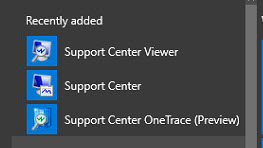
Opening the Support Center OneTrace (Preview), you can see straight away that you have some features which you expect such as Live Updating and Auto-Scroll. So far so good. Where this new tool comes into its own is the ability to open multiple logs, either in a tabbed view or layered into a single view.
So why would you want to do that? Well the answer is of course simple.
ConfigMgr stores messages in different logs depending on what it is doing. With OneTrace and the ability to layer the logs together, you now have the ability to view the full string of things going on in the background as it happens. This means that you can string the pieces together on-screen in real time.
In the below example you can see a package being created in the SMSProvider log and then being distributed in the Distmgr log;
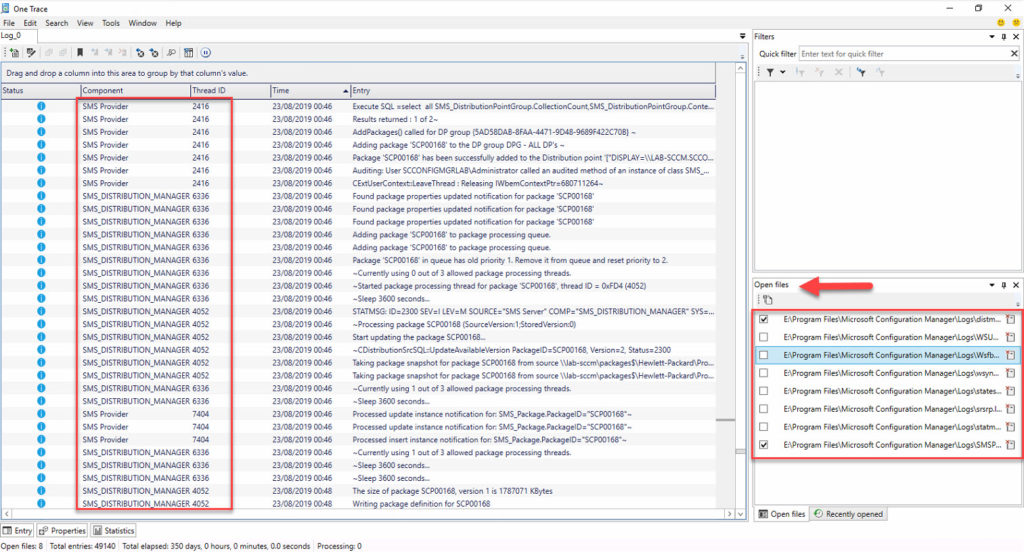
Filter Your Logs with Ease
The quick filter section at the top right of the OneTrace viewer does exactly what it states. Enter criteria in here, such as a package ID in the below example, and viola:
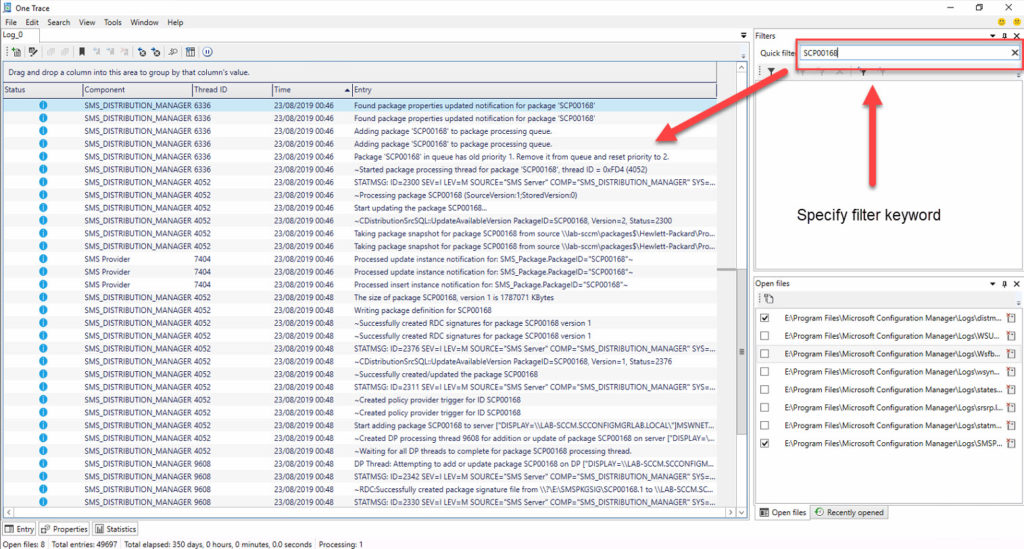
Want to View Status Messages? You Can Do That Too
The other cool feature within the OneTrace tool, is the ability to read status messages, meaning less time spent in the monitoring node.
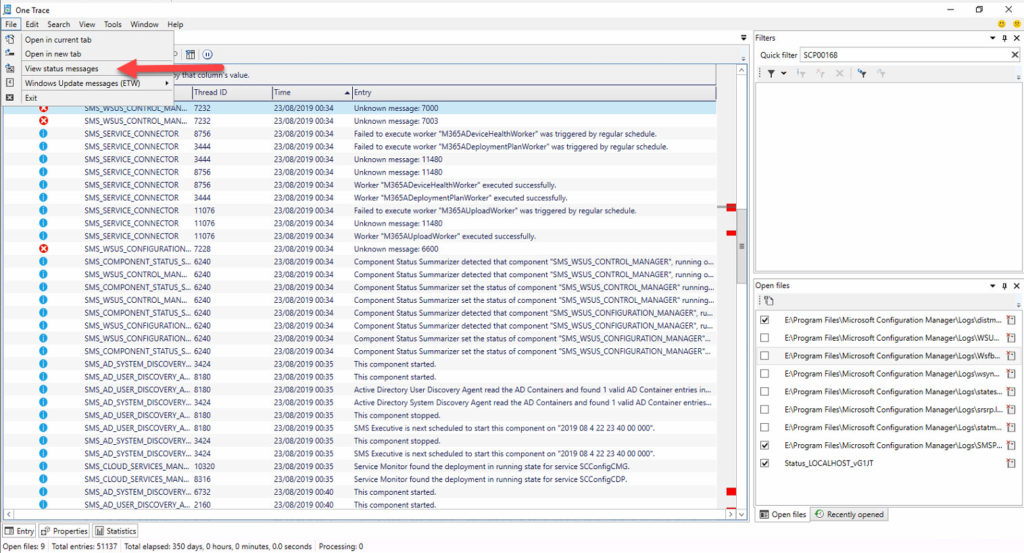
Documentation on this great addition in ConfigMgr 1906 can be found here the Microsoft documentation article titled Support Center OneTrace (Preview).






